There’s a pattern scale problem that can happen in non-Adobe software like Inkscape or Affinity Designer, that is due to the way Adobe Illustrator saves files that are over 200″ (Illustrator applies a 10X compression to the PDF’s scale, but non-Adobe software doesn’t know about this). This 10x scale problem may also happen when these files are opened in Project & Cut.
The solution is an easy one, and are here are the steps:
- first verify that the scale is indeed off by a factor of 10x. On this pattern, each of the calibration grid boxes is supposed to measures 1″, but as seen in this example, the boxes measure 0.1″, as seen in W and H boxes when box is selected.
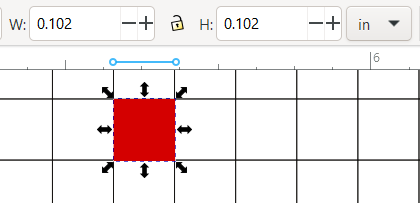
- Next using menus: File > Document Properties open Document Properties panel
- It will look something like this image below with very small page dimensions, about 17″ x 11″ in this case. (Dimensions may be listed in pixels/px first, change the units to inches or cm as you prefer.)
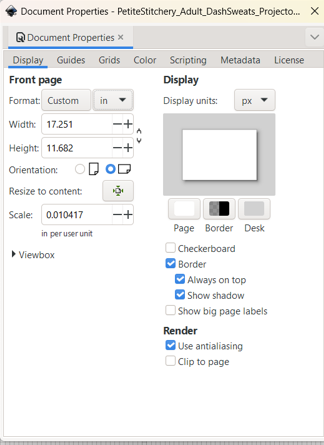
- Next, increase the dimension (width and height) entries and the scale entry by 10 times.
- Best to make sure the file is saved first (as SVG format, with steps here), to make more memory available for this operation.
- As you make changes, screen in background will show changes in scale and page dimensions, you can ignore those changes until you are done.
- To increase the width and height and scale by 10 times, simply move the decimal place to the right by one position. In this case 17.251 becomes 175.21, etc. as seen in this pic:
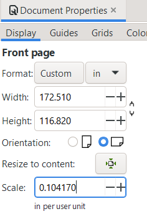
- Then click X on Document Properties box. Save the file (Control S on Windows, Command S on Mac).
- Measure document and scale will be accurate.
- When the PDF is open in Afiinity Designer, in menu bar choose:
File > Document Setup
Then in Document Units, change Points to Inches:
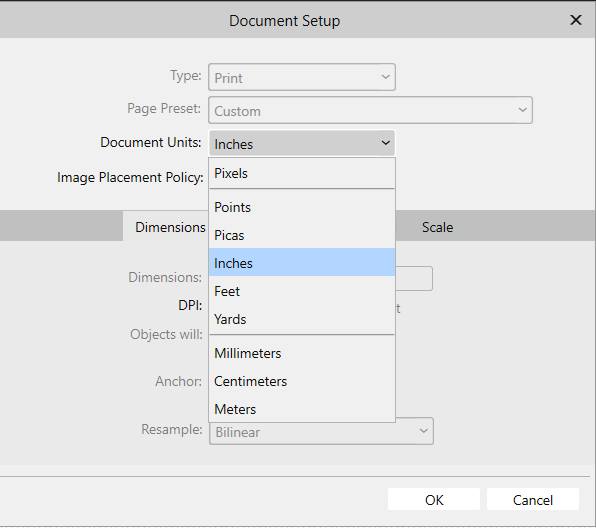
- Then on that panel, click Scale, and add checkmark on “use drawing scale”, and set to Scale to 1:10, as this pic shows. Then the 10x smaller problem will be solved with your AD files that are too small.
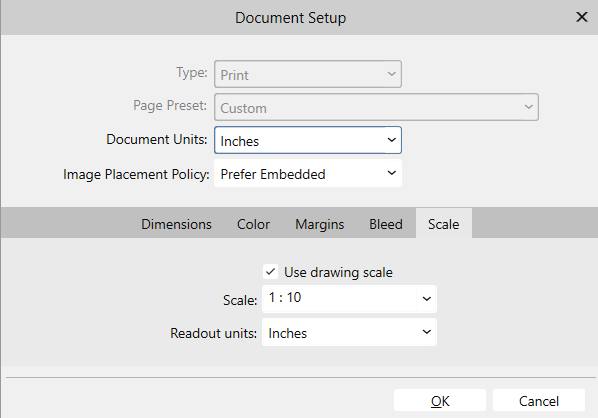
- Measure document and scale will be accurate.
An upcoming version of Project&Cut will fix this scale problem in the background, but for now here is the simple solution. (Pattern Projector has implemented a fix, so should not run into this issue, but if it does happen, then the same steps will be the solution for PP).
Go back to Calibration mode, and change the entered measurements to be 10 times smaller, which is done by simply move the decimal place to the right by one position. In this case 32 becomes 3.2 and 26 becomes 2.6, as seen in these pics.
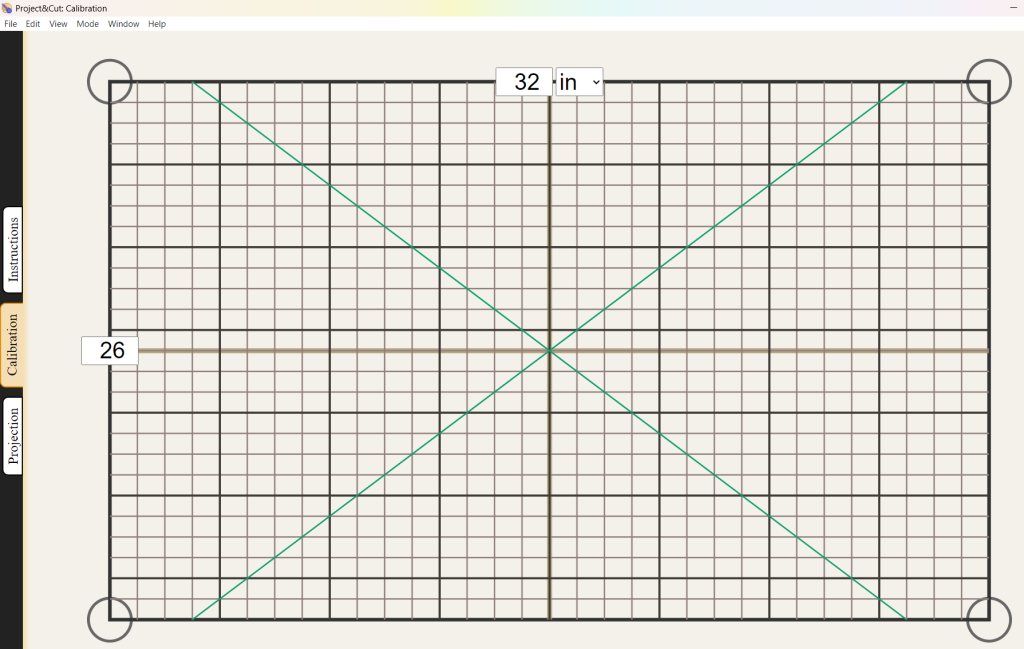
It’s OK that the calibration box grid is enlarged, that is what we want. Now when you go to project the pattern with the scale problem, measure its test box and calibration grid, it will measure accurately, and scale will be accurate.
Of course, don’t forget to then return the calibration grid to accurate measurements before projecting your next pattern.