Inkscape cannot yet save in layered PDF format, can only save unlayered PDFs, so to save any changes you make to a PDF pattern file, you will need to save the file in SVG format, which will preserve layers. (SVG stands for Scalable Vector Graphics, and is used across many software). Inkscape SVG format will be the default format when you choose File > Save.
For our purposes, saving in Inskcape’s SVG format doesn’t change anything, so it is the best format to save files in Inkscape.
When you want to export the file to be projected from a software like Pattern Projector or Project and Cut, you export the file in PDF format, using File > Export. Export panel will open on left side of screen, and you will need change the following options:
- Change format to PDF
- Press blue folder icon 📁 to change file name and choose save location
- If your pattern extends beyond the page, change Page at top to Document
- If you just want to save a part of your pattern to a pdf file, select it, and in Export panel add a checkmark on “Export selected only”
- Make sure to turn off any layers (in Layer panels, using the eye icon) you don’t need so they won’t be saved in the PDF.
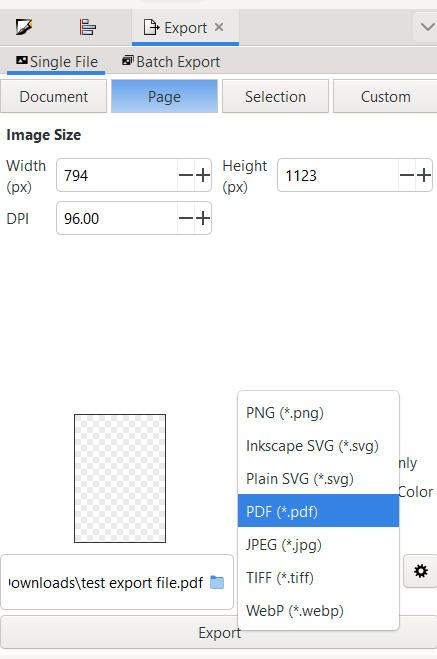
If you need to open the layered pattern in another software that doesn’t open SVG files, such as Adobe Reader, you can use a different software, such as one called Scribus, which can save a layered SVG file to a layered PDF file. If you need to open the file in another drawing program, like Affinity Designer or Adobe Illustrator, open the Inkscape SVG file in those software and all layers will be preserved, and no need to use the PDF format to transfer files between the software.