In menus View > Fullscreen (all the way at the bottom of the menu list), will remove some of the workspace toolbars and panels, to make more room to view the pattern. To remove additional tools tools to make more room for patterns, remove each of these items in the View > Show/Hide menu that you don’t want to see:
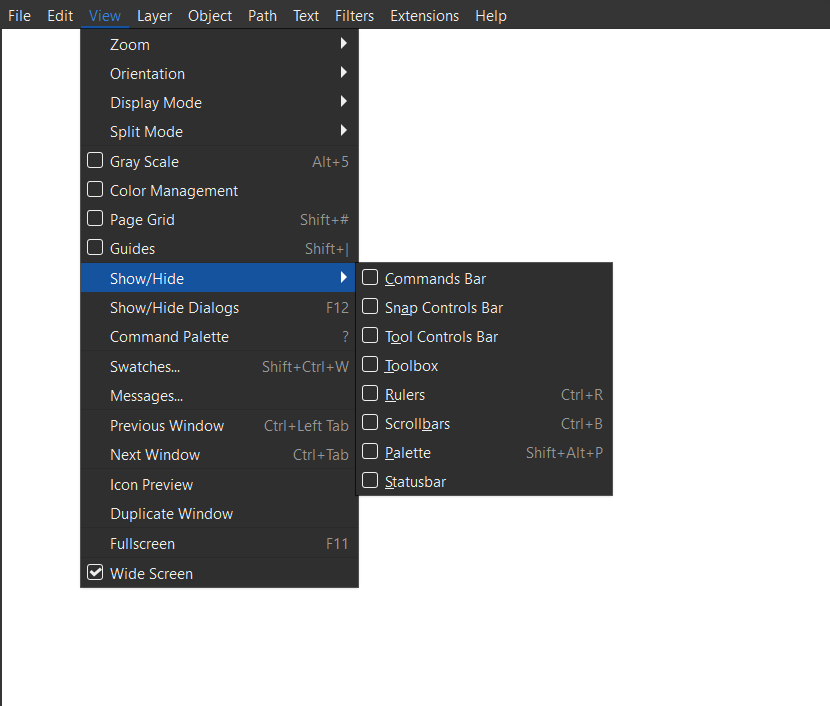
This adjustment to what you want to see or not see in full screen mode will save automatically for the next time, so this step only needs to be done once.
Once you have chosen in the menus the options to remove items in full screen mode, then go back to regular mode, with F11 or in menus View > Fullscreen. Next time you use fullscreen mode, it will be set to remove all the items you removed in full screen mode last time.
You can view layers when in full screen mode, choose in menus Layer > View Layers and Objects. Then Layers tab will appear in docking area on right side of screen.
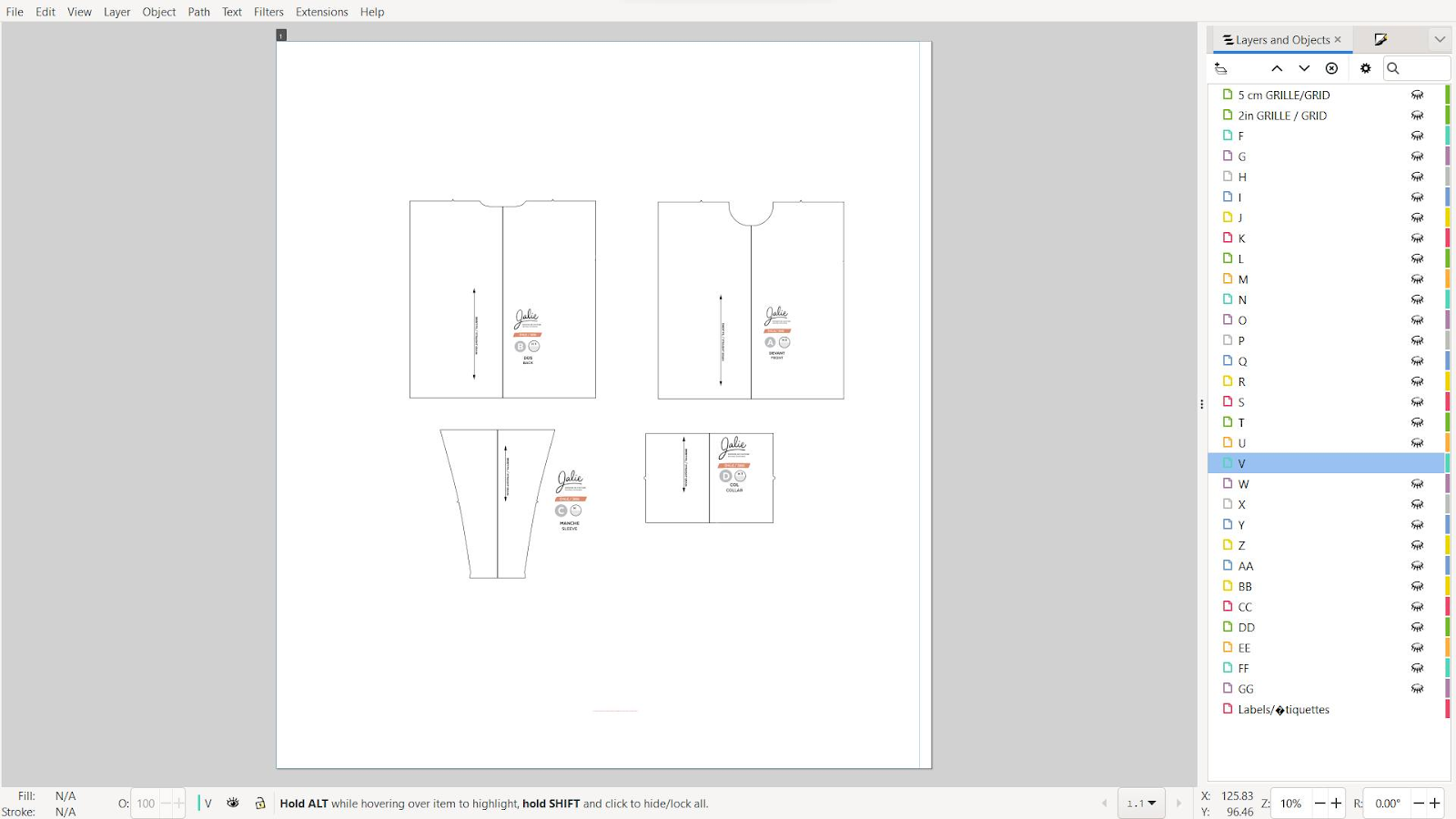
To close the Layers tab, press the x button at top of Layers and Objects tab.
The docking area may have multiple tabs open that you wish to hide. Click down arrow icon in upper right corner to bring up menu and select Close Panel to close them all at once.
Any docked panels will have to be closed each time you access full screen mode if they are open.
The Menu bar at top cannot be hidden in full screen mode.