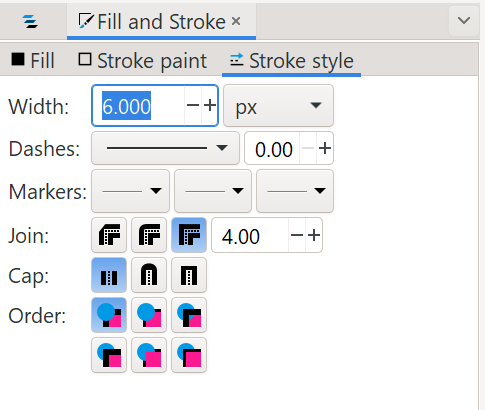In the menus Layer > Layer and Objects will open the Layers panel in the docking area on the right side of the window.
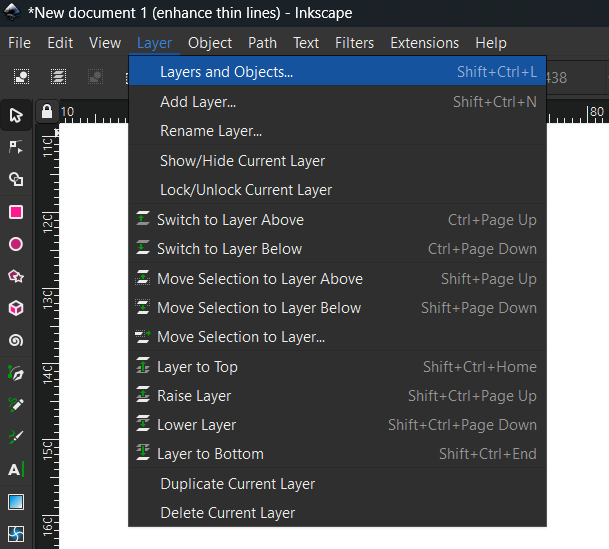
In the Layers panel, when layers are on/visible, there won’t be any icon on the line for that layer, until you hover over it. When you are hovering, you will see the “open eye” icon, which can be clicked to turn it off/make it invisible. When layers are not visible, they will have the closed eye icon on their line in the layers panel.
With shift or control pressed when selecting, multiple layers can be selected at once. With a selection of multiple layers, pressing the eye icon will change visibility of all those layers at once.
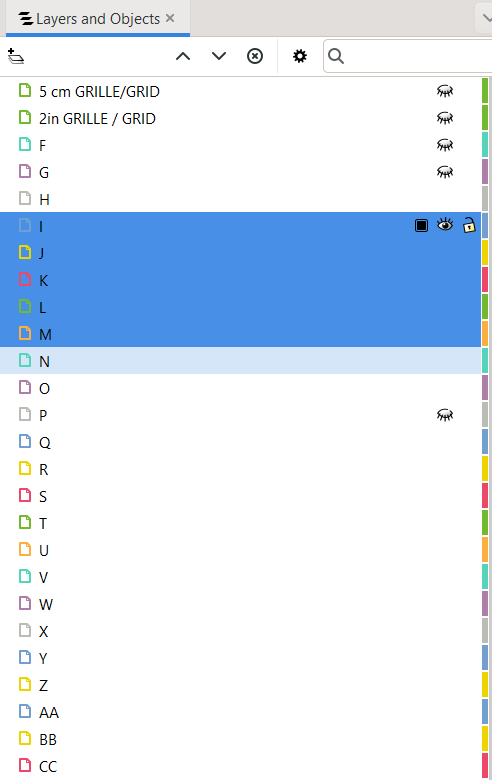
When hovering over a layer, the Lock icon will also show next to eye icon. Click Lock icon to make that layer unselectable if needed. That can be useful if you are making changes to one layer, and want to see, but not select a different layer.
There is a bug currently in Inkscape which is preventing the proper importing of layers from two companies: Sinclair Patterns, and Chalk and Notch Patterns. Until this bug is fixed, the steps in this blog post can be used to quickly recreate the layers. (Inkscape has been alerted to this bug and next version should include fix for this.)
To change line colour and thickness for a layer:
- Select layer in layer panel (just click on layer name)
- Without selecting any lines in the pattern, go straight to menu: Objects > Fill and Stroke…
- This will open Fill and Stroke panel, next to Layers panel. Stroke properties are what change line appearance: colour, thickness and style.
- Select Stroke Style
- Increase stoke width in this panel. 4 or 6 px is usually a good thickness for line visibility
- If line is dashed and you want to change to solid line, change this option in “Dashes” section
- If desired, you can also select Stroke Paint, and choose a colour in the colour wheel to change line colour
- As long as no specific line has been selected in the pattern, and the layer was selected first, then you will see all the lines for selected layers change when you change stroke properties.