Toolbox icon to bring up Pages tool is a bottom of Tool box (yellow arrow in this image). Then Tool Control Bar with additional page tools will show up at top (in yellow circled area). Page navigation tools in status bar are in lower right area (also circled in yellow).
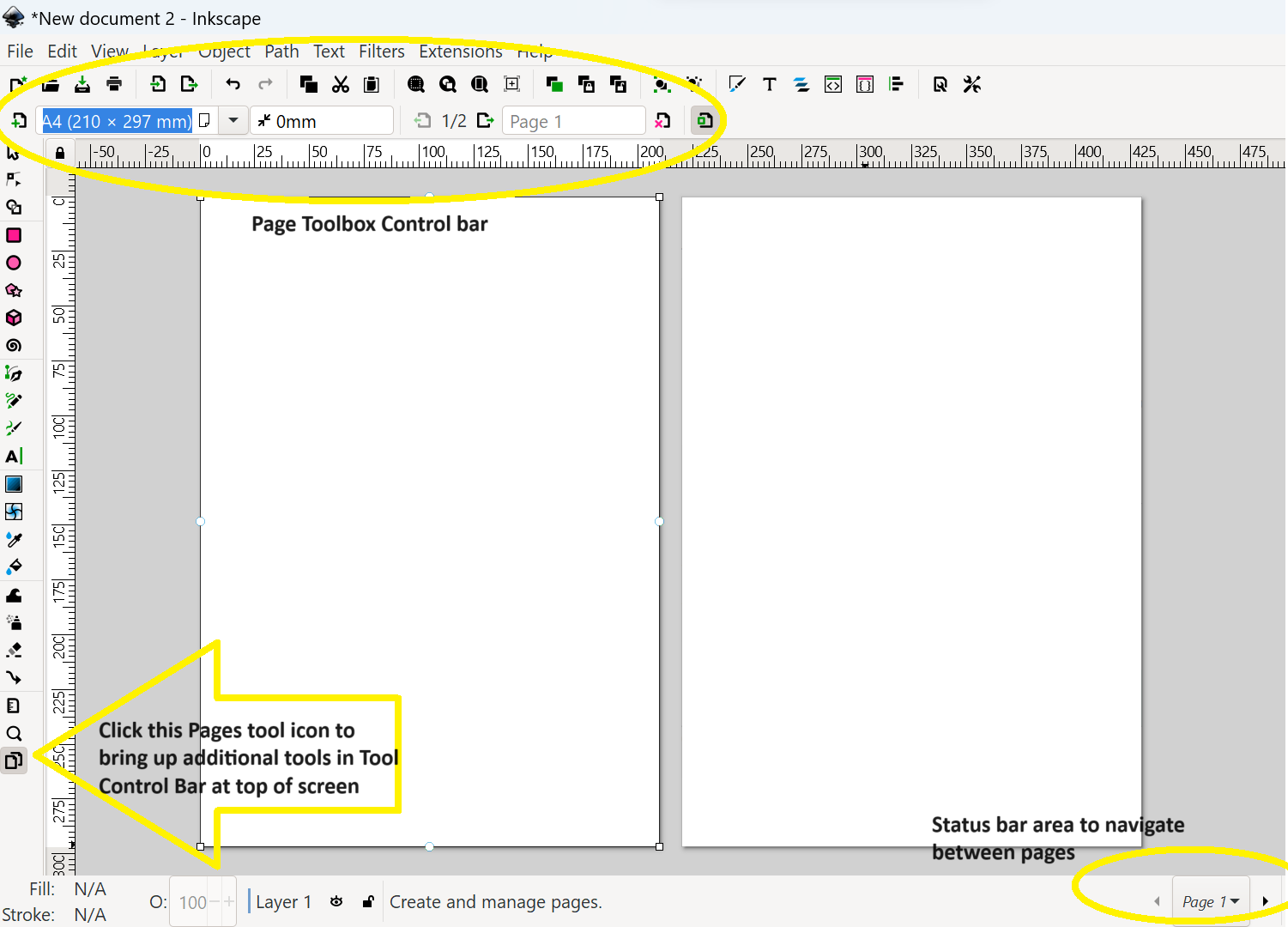
This image shows the function of the page toolbox control bar icons:
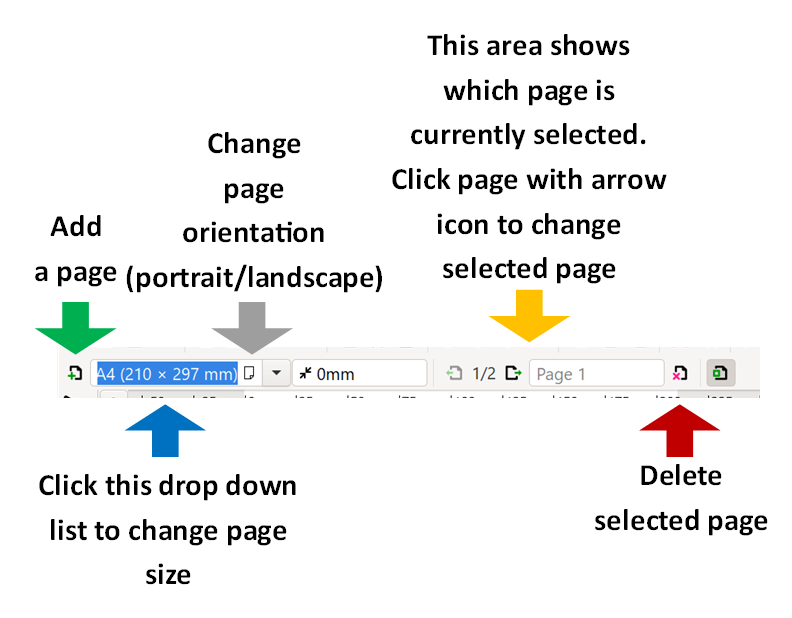
Pages have two borders you may notice:
- Black box around page with square controls at each corner: This designates the size area of the page, and corners can be dragged to change page size.
- Blue box inside page with circle controls on each side: This blue box represents the area of the page inside the margins. Setting up margins is not relevant to our needs for projecting, but knowing what the blue box is can be helpful so you can drag the edges of blue margin box right to edge of page if you want to move it out the way.
- These controls can only be accessed / changed, when Pages tool is activated (last item in toolbox, see yellow arrow in first pic at top of this page).
